How to Clear Cache in Google Chrome (Windows, macOS, Android)
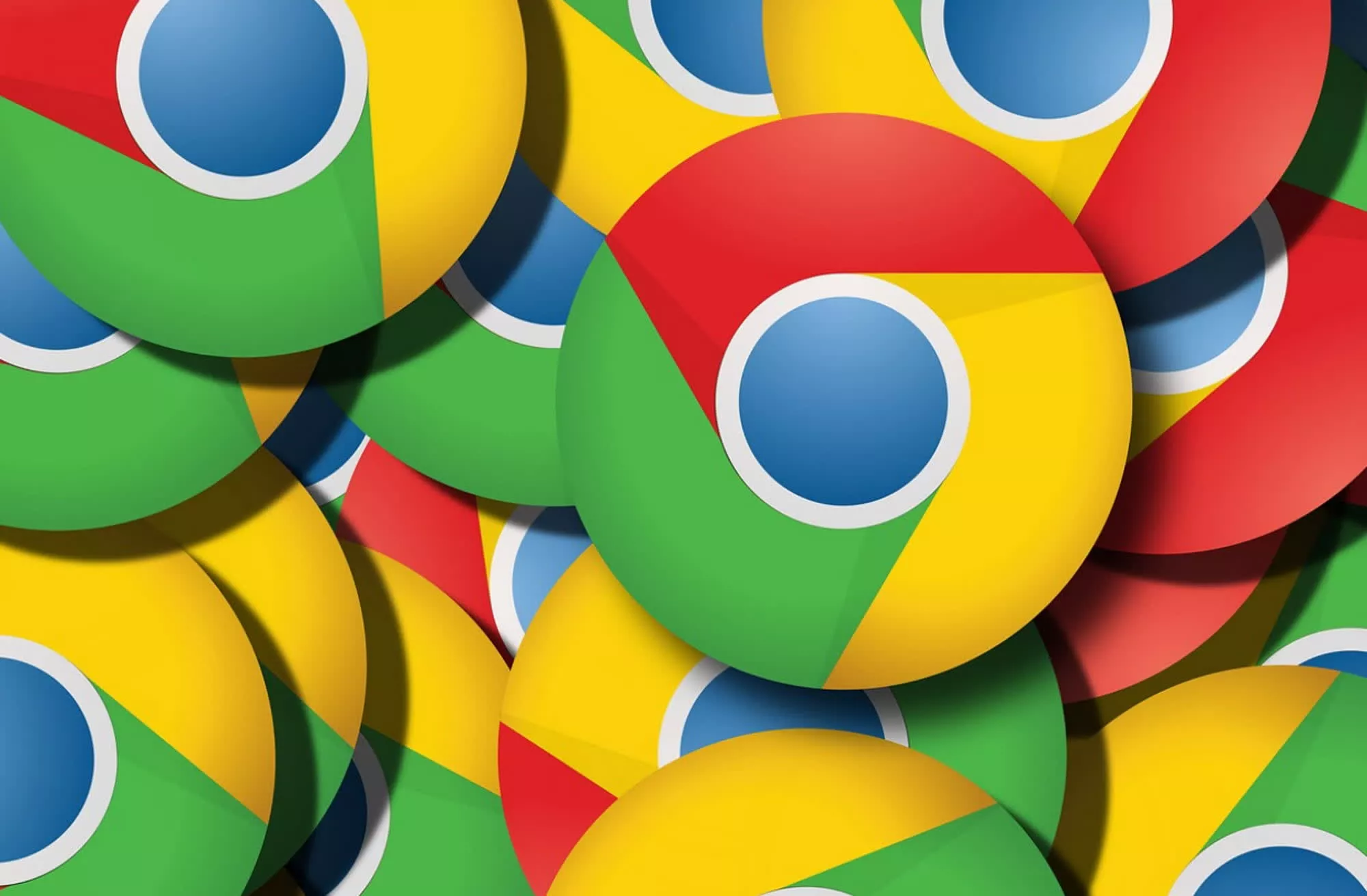
Introduction:
Over time, cached files in Google Chrome can cause websites to load incorrectly or not update as expected. Clearing the cache helps fix display issues, free up storage, and boost browser speed. Here’s how to clear the cache on Chrome across different devices.
Windows & macOS: Desktop Chrome
Step 1: Open Chrome Settings
- Click the three dots in the top-right corner
- Go to Settings > Privacy and security
Step 2: Clear Browsing Data
- Click on Clear browsing data
- In the popup, choose the “Cached images and files” checkbox
- (Optional: Also select browsing history or cookies if needed)
Step 3: Choose Time Range
- For a full clean, set Time range to All time
- Click Clear data
Android: Chrome Mobile App
Step 1: Open Chrome App
- Tap the three dots (top-right)
- Go to History > Clear browsing data
Step 2: Select Cached Files
- Check “Cached images and files”
- Optional: uncheck browsing history or cookies if you want to keep those
Step 3: Clear the Data
- Choose time range (e.g., Last 7 days, All time)
- Tap Clear data
Bonus Tip: Use a Shortcut
On desktop, you can press Ctrl + Shift + Delete (or Cmd + Shift + Delete on Mac) to bring up the clear cache menu instantly.
Conclusion:
Clearing the cache in Chrome is a quick fix for many browsing issues. It’s safe to do regularly, especially if pages are loading slowly or not displaying updates.

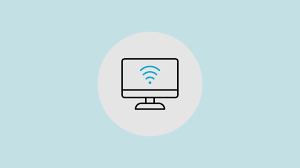
Leave a Reply
You must be logged in to post a comment.