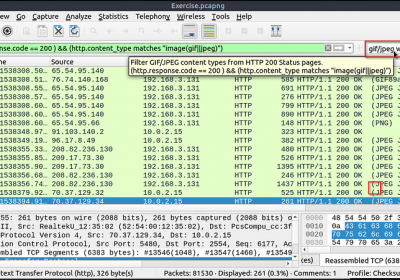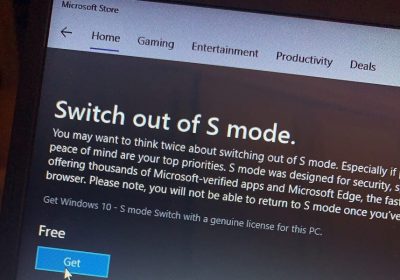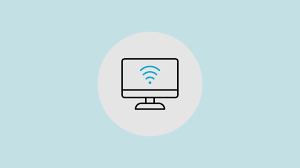100 Essential PowerShell Commands for Windows 10 & 11 (2025 Edition)

🖥️ System Information & Performance
- Get-ComputerInfo — Displays detailed system information.
- Get-Process — Lists all running processes.
- Get-Service — Shows all services and their current status.
- Get-WmiObject win32_bios — Returns BIOS version and related info.
- Get-WmiObject Win32_ComputerSystem — Displays system model, manufacturer, and domain.
- Get-CimInstance -ClassName Win32_OperatingSystem — Shows OS version and build info.
- Get-HotFix — Lists installed Windows updates.
- systeminfo — Displays full system details including install date, RAM, and domain.
- Get-EventLog -LogName System -Newest 50 — Shows the 50 most recent system event logs.
- Get-ItemProperty “HKLM:\Software\Microsoft\Windows NT\CurrentVersion” — Displays Windows version from the registry.
- Get-Host — Displays information about the PowerShell host environment.
- Get-Uptime — Shows how long the system has been running.
- Get-EventLog -List — Lists all available event logs.
- Clear-EventLog -LogName Application — Clears the Application event log.
- Get-PSDrive — Lists logical drives, including registry and environment.
- Get-Location — Displays the current working directory.
- Measure-Command { Get-Process } — Measures how long a command takes to run.
- Get-History — Displays session command history.
- Clear-History — Clears command history from the current session.
- Get-LogProperties — Displays log configuration properties for a source.
🔐 User & Security Management
- Get-LocalUser — Lists all local user accounts.
- New-LocalUser -Name “testuser” -Password (Read-Host -AsSecureString) — Creates a new local user.
- Add-LocalGroupMember -Group “Administrators” -Member “testuser” — Adds a user to the Administrators group.
- Remove-LocalUser -Name “testuser” — Deletes the specified user.
- Set-LocalUser -Name “testuser” -PasswordNeverExpires $true — Prevents the user’s password from expiring.
- Get-LocalGroup — Lists all local groups on the machine.
- Get-LocalGroupMember -Group “Administrators” — Lists members of the Administrators group.
- Enable-LocalUser -Name “Guest” — Enables the Guest account.
- Disable-LocalUser -Name “Guest” — Disables the Guest account.
- net user — Lists all users on the system using classic CMD.
📦 Software & Applications
- Get-Package — Lists all installed software packages.
- Get-AppxPackage — Lists installed Microsoft Store apps.
- Get-AppxPackage -AllUsers — Lists apps for all user profiles.
- Remove-AppxPackage -Package “Microsoft.YourPhone” — Removes the Your Phone app.
- Install-PackageProvider -Name NuGet -Force — Installs NuGet for module management.
- Get-WmiObject -Class Win32_Product — Lists all installed applications (slow but detailed).
- winget list — Lists all installed software using Winget.
- winget install firefox — Installs Firefox via Windows Package Manager.
- Get-PackageSource — Lists registered software repositories.
- Update-Module — Updates all installed PowerShell modules.
📁 File & Folder Management
- Get-ChildItem — Lists files and folders in the current directory.
- Get-ChildItem -Recurse — Lists all files and folders recursively.
- Copy-Item -Path “C:\Source” -Destination “D:\Backup” -Recurse — Copies folders recursively.
- Move-Item -Path “file.txt” -Destination “C:\NewFolder” — Moves a file.
- Remove-Item -Path “C:\Temp\oldfile.txt” — Deletes a file.
- New-Item -ItemType Directory -Path “C:\Reports” — Creates a new folder.
- Get-Content C:\file.txt — Displays contents of a file.
- Set-Content C:\file.txt “Hello World” — Replaces file content with new text.
- Add-Content C:\file.txt “New Line” — Appends text to a file.
- Get-FileHash C:\file.txt — Generates a hash of a file.
🌐 Networking
- Test-Connection google.com — Pings a host and displays response time.
- Resolve-DnsName example.com — Resolves a domain name to IP.
- Get-NetIPAddress — Shows all configured IP addresses.
- Get-NetAdapter — Lists all network adapters.
- Get-NetTCPConnection — Displays active TCP connections.
- Get-NetFirewallProfile — Shows firewall status for domain/private/public.
- Get-NetRoute — Displays the routing table.
- Get-NetIPConfiguration — Displays full IP config.
- Set-DnsClientServerAddress -InterfaceAlias “Ethernet” -ServerAddresses “8.8.8.8”,”1.1.1.1″ — Sets DNS servers.
- ipconfig /all — Displays full network configuration (legacy).
📅 Tasks & Services
- Get-ScheduledTask — Lists all scheduled tasks.
- Register-ScheduledTask — Creates a new scheduled task.
- Unregister-ScheduledTask — Deletes a scheduled task.
- Start-ScheduledTask -TaskName “Cleanup” — Manually runs a scheduled task.
- Get-Service bits — Displays the status of the BITS service.
- Start-Service wuauserv — Starts the Windows Update service.
- Stop-Service wuauserv — Stops the Windows Update service.
- Restart-Service spooler — Restarts the Print Spooler service.
- Set-Service -Name bits -StartupType Manual — Changes the service startup type.
- sc query — Shows service status using classic command-line.
🧰 Clipboard, Registry & Utilities
- Get-Clipboard — Retrieves clipboard contents.
- Set-Clipboard -Value “Copied text” — Sets clipboard contents.
- New-Item -Path “HKCU:\Software\Test” -Force — Creates a registry key.
- Remove-Item -Path “HKCU:\Software\Test” -Recurse — Deletes a registry key.
- Get-ItemProperty -Path “HKCU:\Software\Test” — Displays registry key properties.
- Set-ItemProperty -Path “HKCU:\Software\Test” -Name “Setting” -Value “123” — Sets a registry value.
- Get-Variable — Lists all PowerShell variables in the session.
- Clear-Variable -Name “varName” — Clears the specified variable.
- Get-Alias — Lists all aliases for PowerShell commands.
- New-Alias -Name list -Value Get-ChildItem — Creates a command shortcut.
🔄 Automation, Scripting & Loops
- For ($i = 1; $i -le 5; $i++) { Write-Output “Line $i” } — Loops and prints 5 lines.
- $files = Get-ChildItem C:\Logs — Stores files in a variable.
- foreach ($file in $files) { Write-Output $file.Name } — Loops through a file list.
- if (Test-Path C:\temp.txt) { Remove-Item C:\temp.txt } — Deletes a file if it exists.
- Try { Get-Item C:\missing.txt } Catch { Write-Output “Error!” } — Try/catch for errors.
- Start-Sleep -Seconds 5 — Pauses the script for 5 seconds.
- Read-Host “Enter your name” — Prompts user input.
- Write-Output “Hello, world” — Outputs text to the console.
- Out-File -FilePath C:\log.txt — Saves output to a text file.
- Get-Command — Lists all available commands in PowerShell.
🧪 Troubleshooting & Diagnostics
- Get-WindowsUpdateLog — Collects and converts the Windows Update log.
- sfc /scannow — Scans for and repairs corrupted system files.
- DISM /Online /Cleanup-Image /RestoreHealth — Repairs Windows image files.
- Get-EventLog -LogName Application -Newest 20 — Shows the latest application logs.
- Get-EventLog -LogName Security -EntryType FailureAudit — Filters failed login attempts.
- ping 8.8.8.8 — Tests basic internet connectivity.
- tracert google.com — Traces the path to a host.
- Get-Content “C:\Windows\Logs\CBS\CBS.log” -Tail 50 — Shows the latest lines from the CBS log.
- Get-WindowsErrorReporting — Displays Windows error reporting configuration.
- Get-Disk — Lists all connected disks and partitions.
Conclusion:
This list of 100 PowerShell commands will help you navigate the Windows operating system like a pro. From managing users to automating tasks and digging into diagnostics, these commands are essential for anyone serious about mastering Windows with PowerShell.