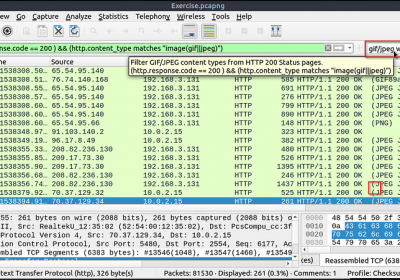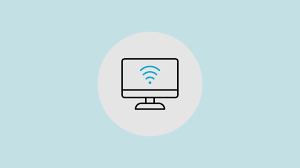How to Take Windows 11 Out of S Mode: A Step-by-Step Guide
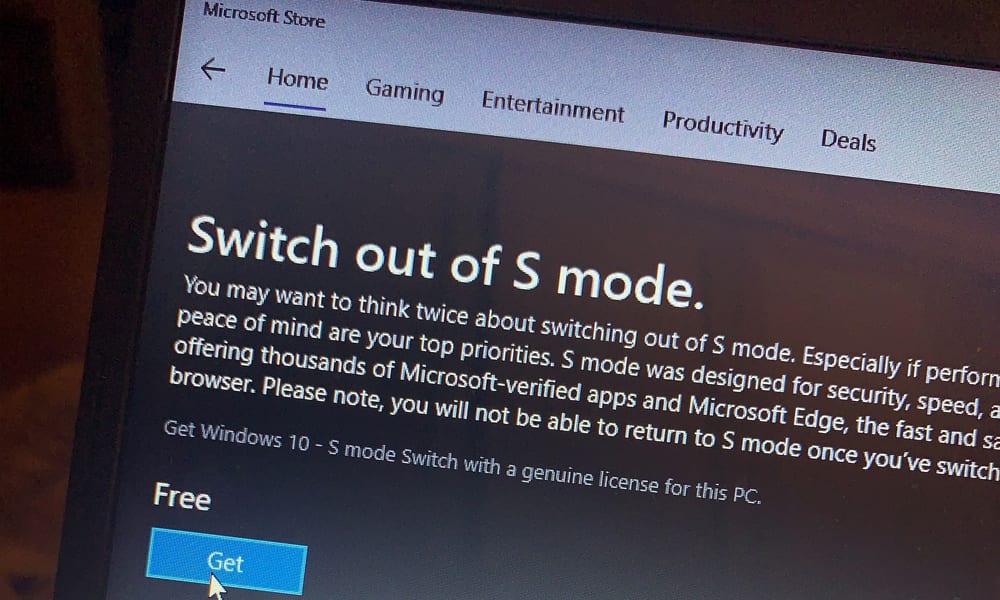
If you’ve recently bought a new laptop or tablet running Windows 11, you might have noticed it’s in something called “S Mode.” While this mode offers benefits like better security and performance, many users find it limiting—especially when trying to install apps outside of the Microsoft Store.
In this article, we’ll cover what S Mode is, why it exists, and how you can safely and easily switch out of Windows 11 S Mode in just a few minutes.
What Is Windows 11 in S Mode?
Windows 11 in S Mode is a streamlined version of the operating system designed for security, speed, and simplicity. Devices in S Mode can only run apps from the Microsoft Store and must use Microsoft Edge for browsing. This reduces the risk of malware and improves performance—especially on lower-end devices.
However, for many users, the restrictions are too tight. Want to install Google Chrome, Firefox, or legacy software? You’re out of luck until you exit S Mode.
Important: Things to Know Before Switching Out of S Mode
It’s a one-way process. Once you switch out of S Mode, you can’t go back.
Your device will still run Windows 11 Home or Pro, depending on what it shipped with.
This process is free—you don’t need to pay or install extra tools.
How to Check If You’re in S Mode
Before switching, confirm that your device is in S Mode:
- Click the Start menu and go to Settings.
- Navigate to System > About.
- Under Windows specifications, look for “Edition”—it should say something like Windows 11 Home in S Mode.
How to Switch Out of S Mode in Windows 11
Now, let’s get into the actual steps:
Step 1: Open the Microsoft Store
Press Windows key + S to open search.
Type in “Microsoft Store” and open it.
Step 2: Search for “Switch out of S Mode”
In the Microsoft Store search bar, type “Switch out of S Mode.”
Click on the result that takes you to the Switch out of S Mode page.
Step 3: Click the “Get” Button
You’ll see a page explaining what S Mode is and the benefits of switching.
Click the “Get” or “Install” button. This doesn’t download anything heavy—it just initiates the switch.
Step 4: Restart (If Needed)
Most users don’t need to restart, but if prompted, go ahead.
After that, your system will no longer be in S Mode.
Congratulations—you’re now running a full version of Windows 11!
What You Can Do After Switching Out of S Mode
Now that you’ve exited S Mode, the restrictions are lifted:
Install apps from anywhere, not just the Microsoft Store.
Use browsers like Google Chrome, Mozilla Firefox, or Brave.
Run legacy desktop applications (.exe files).
Enable third-party antivirus or customization tools.
Common Questions and Troubleshooting
Q: Can I go back to S Mode?
A: No, Microsoft does not allow switching back once you leave S Mode.
Q: Will this affect my files or apps?
A: No. Your personal files and Microsoft Store apps will remain unaffected.
Q: What if the “Switch out of S Mode” option is missing?
A: Make sure you’re signed into the Microsoft Store with a Microsoft account and your Windows is activated. If it’s still missing, try running updates from Settings > Windows Update and reboot.
Final Thoughts
While S Mode is great for lightweight, secure computing—particularly in schools or for non-technical users—most people eventually run into its limitations. Thankfully, switching out of S Mode in Windows 11 is fast, free, and safe.
Just remember: once you switch, there’s no going back. But for most users, that trade-off is well worth it for the added flexibility and access to the full Windows ecosystem.