How to Create a Bootable USB Drive for Windows 11

Introduction:
Whether you’re doing a clean install, upgrading from an older version, or troubleshooting a system, having a bootable Windows 11 USB drive is essential. This tutorial walks you through creating one using Microsoft’s free tools.
What You’ll Need:
- A USB drive (minimum 8GB)
- A working Windows PC
- An internet connection
Step 1: Download the Windows 11 Media Creation Tool
- Go to the official Microsoft site: https://www.microsoft.com/software-download/windows11
- Scroll to “Create Windows 11 Installation Media”
- Click Download now
Step 2: Plug In Your USB Drive
- Insert the USB into your PC
- Backup any data on it — it will be erased during the process
Step 3: Run the Media Creation Tool
- Open the file you just downloaded
- Accept the license terms
- Choose Create installation media (USB flash drive)
- Select language and edition (Windows 11 should be pre-selected)
- Choose USB flash drive when prompted
- Select your USB device from the list
- Click Next and the tool will download Windows 11 and create the bootable USB
Step 4: Safely Remove the Drive
- Once complete, wait for the “Your USB flash drive is ready” message
- Click Finish
- Eject the USB safely to avoid corruption
Optional: Test the USB Drive
To make sure it works:
- Restart your computer and enter the BIOS (usually F2, F12, Del, or Esc)
- Set USB as the primary boot option
- Save and restart — you should see the Windows 11 setup screen
Conclusion:
You now have a bootable Windows 11 USB ready for installation or repair. Keep it handy in case you need to reinstall or help friends and family with their PCs.


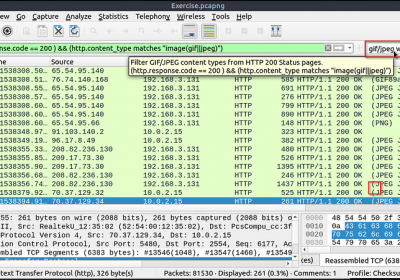
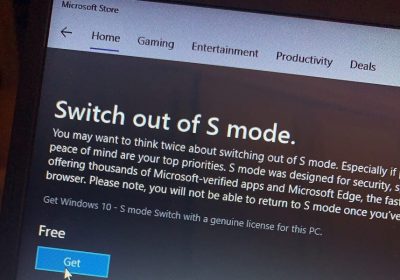
Leave a Reply
You must be logged in to post a comment.